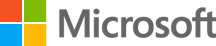Your Windows device may run slowly for several reasons, such as limited storage space, too many startup apps running in the background, outdated software, or hardware that no longer meets modern performance needs. To help diagnose and resolve many of these issues, you can use the Microsoft PC Manager app, which provides tools to clean up storage, manage startup apps, and optimize system performance.
This article lists several solutions that may help improve your PC’s performance. We recommend trying all the listed solutions as multiple factors can contribute to slow performance.
Note: Older PCs with outdated hardware may not see significant improvements from these steps. In those cases, upgrading the device may be the best long-term solution.
Windows Updates often include fixes and performance improvements.
Check for Windows updates:
-
Select Start >Settings > Windows Update > Check for updates.Check for Windows updates
-
If the status is You're up to date, go to optional updates.
-
If any updates are available for you, select Download & install. Your device will download and install the updates.
Check for Optional updates:
Sometimes an optional update, like a new non-critical driver, will be available that may help.
-
Select Start > Settings > Windows Update > Advanced options > Optional updates.
-
If additional updates are available, select them and then select Download & install.
Note: The device may restart if required to complete the installation process.
Malware can consume CPU and disk resources, which can reduce system performance. Running a malware scan can help detect and remove threats.
-
Select Start > Settings > Privacy & security > Windows Security > Virus & threat protection.
-
Select Quick scan.
Note: The device may restart if required to complete the process.
Low disk space can reduce system performance. Use Storage Sense and cleanup tools to remove temporary files.
Run Storage Sense to delete temp files automatically:
-
Select Start > Settings > System > Storage.
-
Select Storage Sense.
-
Select Run Storage sense now.
Clear temporary files manually:
-
Select Start > Settings > System > Storage.
-
Select Temporary files and check all the files you'd like to remove and then select Remove files.
Use Disk Cleanup:
-
Select Start and type Disk Cleanup, and then select Disk Cleanup from the results.
-
Select the drive you'd like to clean up.
Removing apps you no longer use can free storage and reduce background activity.
-
Select Start > Settings > Apps > Installed apps.
-
Find the apps you want to remove, select More options (…), and then select Uninstall.
Apps that run at startup can slow boot time and increase background usage. Disable apps you do not need to start automatically.
-
Press Ctrl + Shift + Esc to open Task Manager.
-
Select Startup apps from the left-hand menu.
-
Right-click the apps you want to disable, and then select Disable.
Some apps run background processes even when not in use. Turning off background activity can improve performance.
-
Select Start > Settings > Apps > Installed apps.
-
Find the app you want to manage, select More options (…), and then select Advanced options.
-
Under Background app permissions, in the Let this app run in the background list, select Never.
Windows 11 visual effects can use system resources. Adjusting these settings can improve responsiveness.
-
Select Start, type Adjust the appearance and performance of Windows and open it.
-
On the Visual Effects tab, select Adjust for best performance.
If power usage is not a concern, selecting Best performance can help the CPU run at higher performance when needed.
-
Select Start > Settings > System > Power & battery.
-
In the Power mode dropdown, select Best performance.
Note: Selecting Best performance increases power consumption. On laptops, this setting will drain the battery more quickly and may cause the device to run warmer. Use this option only when you need maximum performance and when power availability is not a limitation.
Optimizing your hard drive can improve PC performance.
-
Select Start, type Defragment and Optimize Drives, and open it.
-
Select the drive you want to optimize, and then select Optimize.
Monitoring CPU, memory, and disk usage can help identify processes that may be slowing your PC.
-
Press Ctrl + Shift + Esc to open Task Manager.
-
On the Processes tab, right-click and close the apps you are not using.
-
Review the Performance and Startup apps tabs to identify the components using high resources.
Turning off notifications you do not need can reduce interruptions and provide small performance improvements.
-
Select Start > Settings > System > Notifications.
-
Turn off notifications for the apps you do not need.
Having many apps or browser tabs open can slow performance. Close any apps or tabs you don’t need. If performance does not improve, restart your PC.
-
Select Start > Power > Restart.
-
After the restart, open only the apps you need and close them when you are done.
Your Windows device may run slowly for several reasons, such as limited storage space, too many startup apps running in the background, outdated software, or hardware that no longer meets modern performance needs. To help diagnose and resolve many of these issues, you can use the Microsoft PC Manager app, which provides tools to clean up storage, manage startup apps, and optimize system performance.
This article lists several solutions that may help improve your PC’s performance. We recommend trying all the listed solutions as multiple factors can contribute to slow performance.
Note: Older PCs with outdated hardware may not see significant improvements from these steps. In those cases, upgrading the device may be the best long-term solution.
Windows Updates often include fixes and performance improvements.
Check for Windows updates:
-
Select Start > Settings > Update & Security > Windows Update > Check for updates.Check for Windows updates
-
If the status is You're up to date, go to optional updates.
-
If any updates are available for you, select Download & install. Your device will download and install the updates.
Check for Optional updates:
Sometimes an optional update, like a new non-critical driver, will be available that may help.
-
Select Start > Settings > Update & security > Windows Update.
-
Select View Optional updates.
-
Select Download & install.
Note: The device may restart if required to complete the installation process.
Malware can consume CPU and disk resources, which can reduce system performance. Running a malware scan can help detect and remove threats.
-
Select Start > Settings > Update & security.
-
Select Windows Security from the left pane and select Virus & threat protection.
-
Under Current threats, choose Quick scan to begin the scan.
Note: The device may restart if required to complete the process.
Low disk space can reduce system performance. Use Storage Sense and cleanup tools to remove temporary files.
Run Storage Sense to delete temp files automatically:
-
Select Start > Settings > System > Storage.
-
Turn on Storage Sense.
-
Select Configure Storage Sense or run it now.
-
Under Free up space now, select Clean now.
Clear temporary files manually:
-
Select Start > Settings > System > Storage.
-
Select Temporary files and check all the files you'd like to remove and then select Remove files.
Use Disk Cleanup:
-
Select Start and type Disk Cleanup, and then select Disk Cleanup from the results.
-
Select the drive you'd like to clean up.
Removing apps you no longer use can free storage and reduce background activity.
-
Select Start > Settings > Apps.
-
Select Apps & features..
-
Scroll through the list, select the app you want to remove, and then select Uninstall.
-
If prompted, select Uninstall again to confirm.
Apps that run at startup can slow boot time and increase background usage. Disable apps you do not need to start automatically.
-
Press Ctrl + Shift + Esc to open Task Manager.
-
Select Startup apps from the left-hand menu.
-
Right-click the apps you want to disable, and then select Disable.
Some apps run background processes even when not in use. Turning off background activity can improve performance.
-
Select Start > Settings > Privacy.
-
In the left pane, select Background apps.
-
Under Choose which apps can run in the background, locate the app you want to manage.
-
Turn Off the toggle for that app to prevent it from running in the background.
Windows 11 visual effects can use system resources. Adjusting these settings can improve responsiveness.
-
Select Start, type Adjust the appearance and performance of Windows and open it.
-
On the Visual Effects tab, select Adjust for best performance.
If power usage is not a concern, selecting Best performance can help the CPU run at higher performance when needed.
-
Select Start > Settings > System > Power & sleep.
-
Under Related settings, select Additional power settings.
-
In the Power Options window, select Show additional plans (if available).
-
Select the High performance power plan.
Note: Selecting Best performance increases power consumption. On laptops, this setting will drain the battery more quickly and may cause the device to run warmer. Use this option only when you need maximum performance and when power availability is not a limitation.
Optimizing your hard drive can improve PC performance.
-
Select Start, type Defragment and Optimize Drives, and open it.
-
Select the drive you want to optimize, and then select Optimize.
Monitoring CPU, memory, and disk usage can help identify processes that may be slowing your PC.
-
Press Ctrl + Shift + Esc to open Task Manager.
-
On the Processes tab, right-click and close the apps you are not using.
-
Review the Performance and Startup apps tabs to identify the components using high resources.
Turning off notifications you do not need can reduce interruptions and provide small performance improvements.
-
Select Start > Settings > System > Notifications & actions.
-
Turn off notifications for the apps you do not need.
Having many apps or browser tabs open can slow performance. Close any apps or tabs you don’t need. If performance does not improve, restart your PC.
-
Select Start > Power > Restart.
-
After the restart, open only the apps you need and close them when you are done.